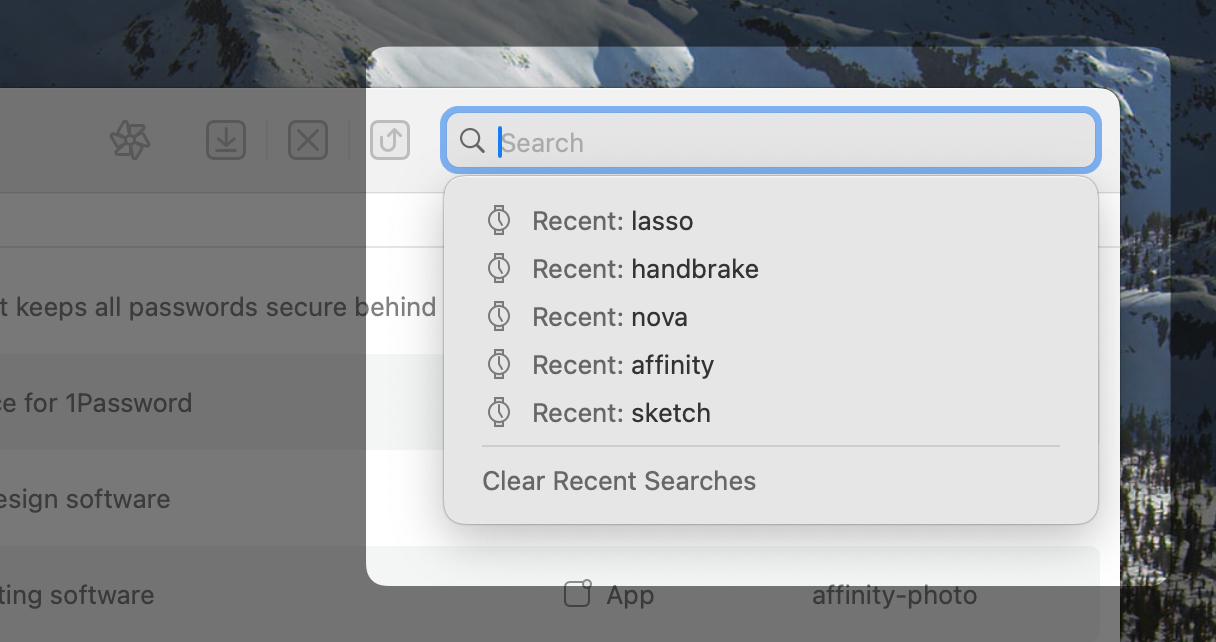Get the most out of search
Search is one of the core features of Brewer X. If you already used Homebrew, you know how limited the standard search is. To solve this and many other issues, the app syncs the entire Homebrew library on your Mac.
Thanks to this unique approach, Brewer X offers the fastest and smartest way of searching Homebrew.
How to search
You can start searching by selecting the search field in the toolbar.
If you start typing you will notice how your already installed contents get filtered. Alongside those, new not yet installed items are added to the table.
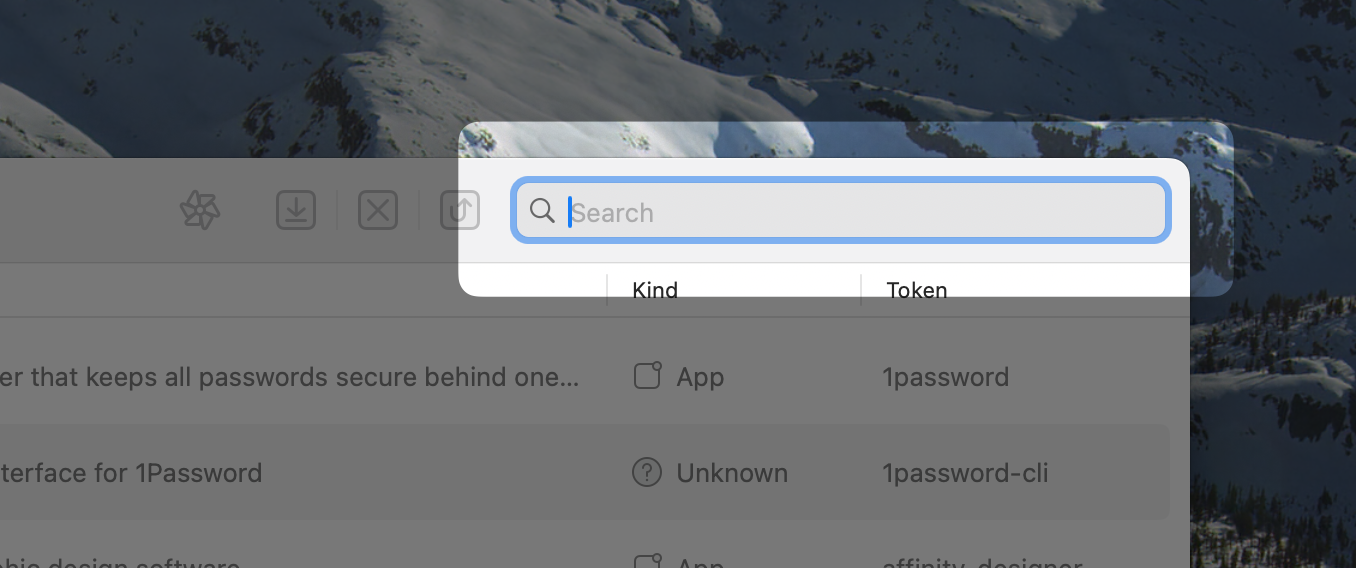
Shortcut
You can use the ⌘F shortcut to automatically focus the search field without using your mouse.
Get back to installed items
Once you’re done searching, you can get back to the standard list of installed apps or scripts by simply clearing the search field.
Refine the results
When you’re searching, a dropdown with all the different additional filters is shown under the search field.
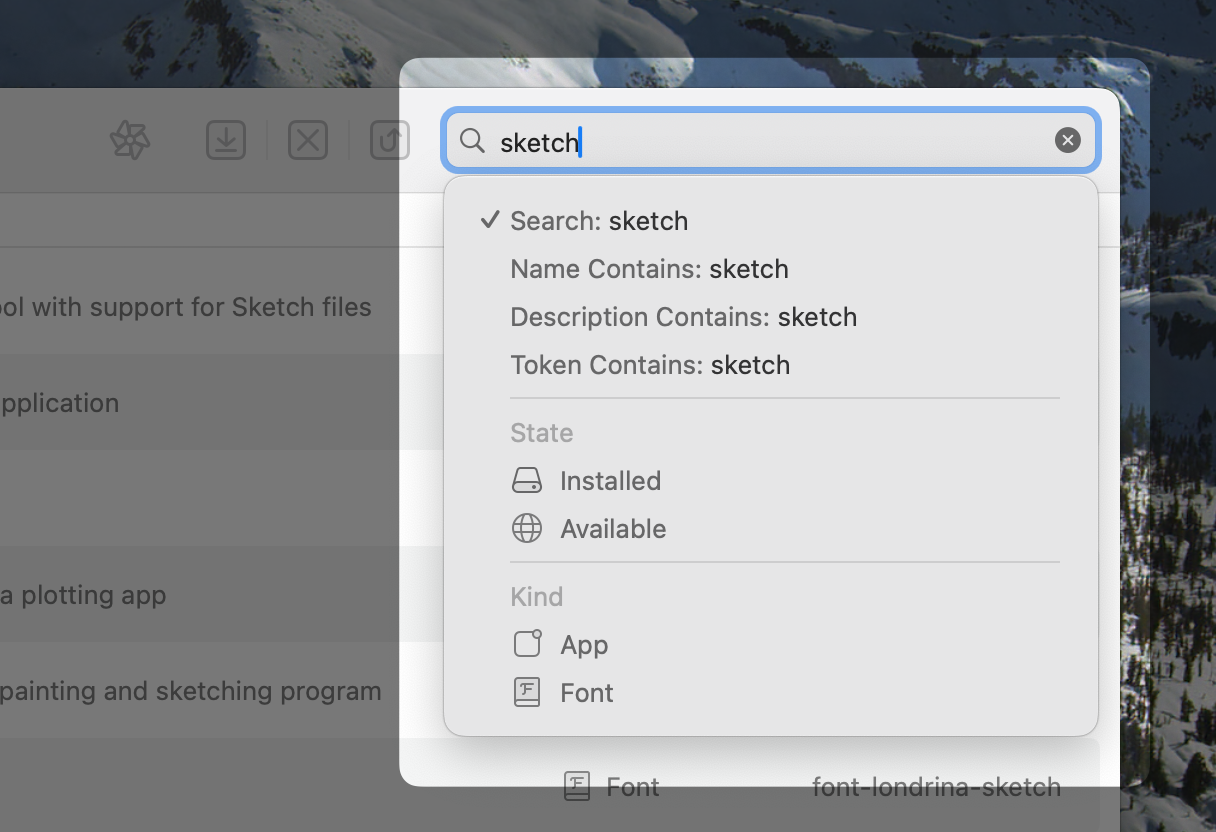
Search modes
You can how search is performed by switching between these four modes:
- Search, searches in the name, description, and token column of the table at the same time
- Name Contains, searches only in the name column of the table
- Description Contains, searches only in the description column of the table
- Token Contains, searches only in the token column of the table
States
By default, search shows both installed and available contents at the same time. Although, you can restrict the results by setting the desired option in the dropdown.
Kind
You can restrict the type of content that is shown by setting the kind option in dropdown. This feature is available only for the Apps Persona.
Recent searches
Brewer X remembers your recent searches. They’ll show up below the search field as soon as you focus the search field. Click a result to search the item again.
Note that the results are scoped to the Persona. Therefore, you’re recent apps searches will differ from your recent scripts searches.